How to review existing policies for more sales and improved client experience
One of the best ways to increase revenue comes from your existing block of business. In this article, we'll show you how to increase sales and improve the client experience with our policy review guide.
Making policy reviews a part of your process is a great way to generate a better client experience and drive sales through term conversions. It may seem like a daunting task to review every in force policy you have, particularly if you have been in the business for a long time or if you have purchased a large block of business. However, we're going to show you just how easy it is.
Let's start by finding the most critical opportunities
When diving into a block of business, it makes sense to start with the most critical opportunities and work backwards. To find these opportunities, we're going to need a listing of all our in force policies with issue dates and product descriptions. If you don't have this information, you can ask a wholesaler for a listing of these (preferably in a spreadsheet export). Life Design Analysis makes it easy to request and import all your policyholders. Take a look at our guide on imports.
Once we have our listing, let's sort it based on issue date (descending) and product type (term 10 to start). This will show us the best clients to approach as they have the most pressing need for replacement.
Here is how that looks in Life Design Analysis. As you can see, you just need to hit the term conversion button and it is done automatically. You will also receive notifications when term policies hit certain milestones.

Let's crunch the numbers
Okay, now that we have identified our best policyholders lets pick one and perform our review. I've decided to pick a real policy to review and have blanked out all the client details. This is a male non-smoker born in 1978 with a term 10 policy for 2 million dollars issued in April 2012.
Now, the first thing we want to do is show the client what path they are on and the cost they will pay with their existing policy going forward. Many advisors set this up in excel, which can, quite frankly, eat up your time. A manual calculation is also prone to user error. If electing to go this way, enter the annual premium for all years remaining and sum the cumulative premiums they will pay in a separate column. To save time create a new case in LDA and select +Manual > Select your term length(in our case a term ten).

Now enter the renewals from the existing contract

Fill in the renewable and convertible age as well as enter the issue date (this is how we figure out how many years it is from renewal)
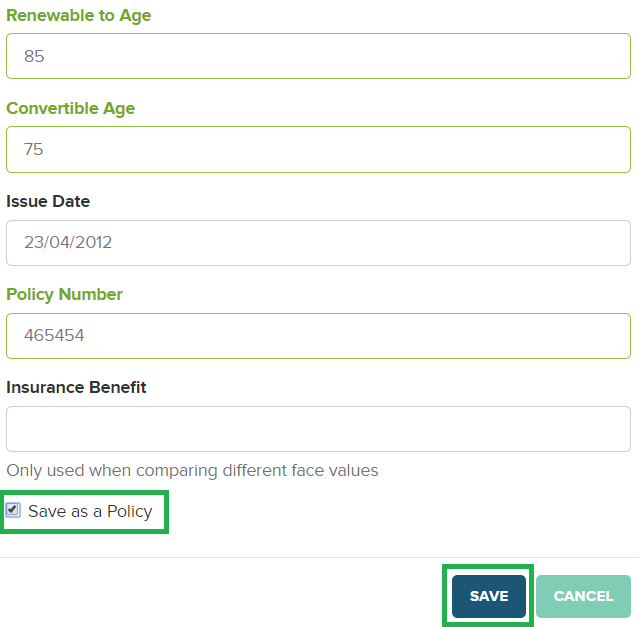
Remember to check the "Save as a policy" button. This updates the policy information on the client file so you never have to input the information again and can use this policy on any other case, let's say for example if they keep the policy and you want to review it the next year.
Now add conversion options
Now, let's add some alternative options to their existing plan. I like showing the full conversion option to a UL and a whole life. If you don't think your client can afford a full conversion, you may want to create a separate presentation with some layered strategies or enhanced whole life options.
If you are doing this in Excel, get the costs of the other plans you want to compare and enter the annual or annualized premium year over year to the spreadsheet as well as any cash values (guaranteed, total and reduced). Sum the totals in a separate column like we did with the first term product. Using Life Design Analysis, simply search the product type you wish to add through our LifeGuide integration (LifeGuide members get a 50% discount to LDA using their serial number).
Once you have added all the products you want, simply hit "Generate Report" in LDA to have a branded comparison of your client's options. This is automatically saved, documented and kept in the client file just in case you need it in the future.
Here is the sample term conversion report I created in LDA. You can share private links to the cases you create and even get notification when your clients view the reports.
If you are not using LDA, you have a table in excel with all the costs. It's more impactful for insurance consumers to absorb this info in a visual. The report should be branded with your logo so spend some time taking the information you made in Excel and bring it into a PowerPoint. However, if you want to save money and increase sales using the type of interactive reporting found in LDA Sign Up Free!
Have a question on anything you have seen around reviewing a policy? Reach out on our live chat and get in touch. We would love to show you the software and help you work on a current case!
Want to see it in action? Watch the video below!

